Method 2: Enable / Disable Camera Using Device Manager
If you want to completely disable your camera in Windows 10, just follow these steps:
- Press the Windows + R keys together to open the Run box. Type devmgmt.msc and press Enter.
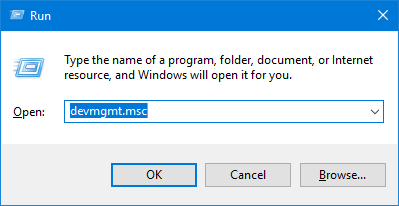
- Once the Device Manager window opens, expand Imaging devices (or Integrated Camera) to display your camera. Just right click on it and select Disable. You may be asked for confirmation. Select Yes.
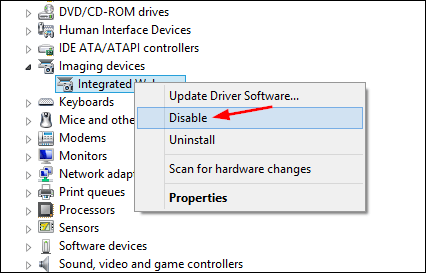
- Your camera will now be turned off. If you ever need to use the webcam, repeat the above process, but select Enable when right-clicking on your camera.


No comments:
Post a Comment