How to Enable / Disable Camera (or Webcam) in Windows 10
Click here To see The Technical Videos On Youtube
How can I turn off camera on my laptop? Look for a way to prevent a specific app from accessing your camera? Nowadays many laptops and tablets have integrated cameras that could be used as a webcam to video chat. But some users might want to turn them off because of security concerns. In this tutorial we’ll show you 2 methods to enable / disable Camera (or Webcam) in Windows 10.
Method 1: Enable / Disable Camera Using Windows 10 Settings
- Open the Settings app by pressing the Windows + I shortcut key, or clicking the Settings icon from the Start Menu in Windows 10.
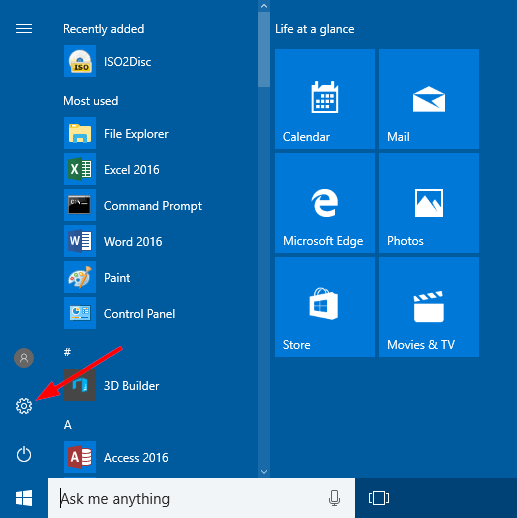
- From the Settings window, click Privacy.
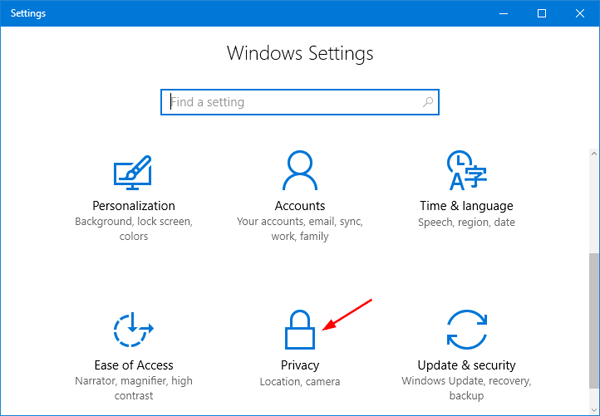
- Choose Camera in the left pane. You’ll see an option that says “Let apps use my camera“. Slide the toggle to Onand select which of the apps underneath can use your camera, or toggle Off to prevent all apps from accessing your camera.
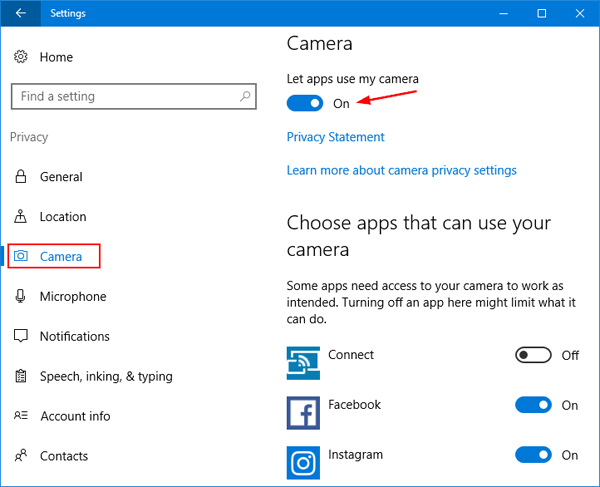


No comments:
Post a Comment